Fine-tune the appearance of Your Agents
Personalize Your Agent’s Visual Identity
Creating a unique and engaging user experience starts with customizing the appearance of your chat agents. Tailoring your chat interface not only enhances brand identity but also improves user interaction.
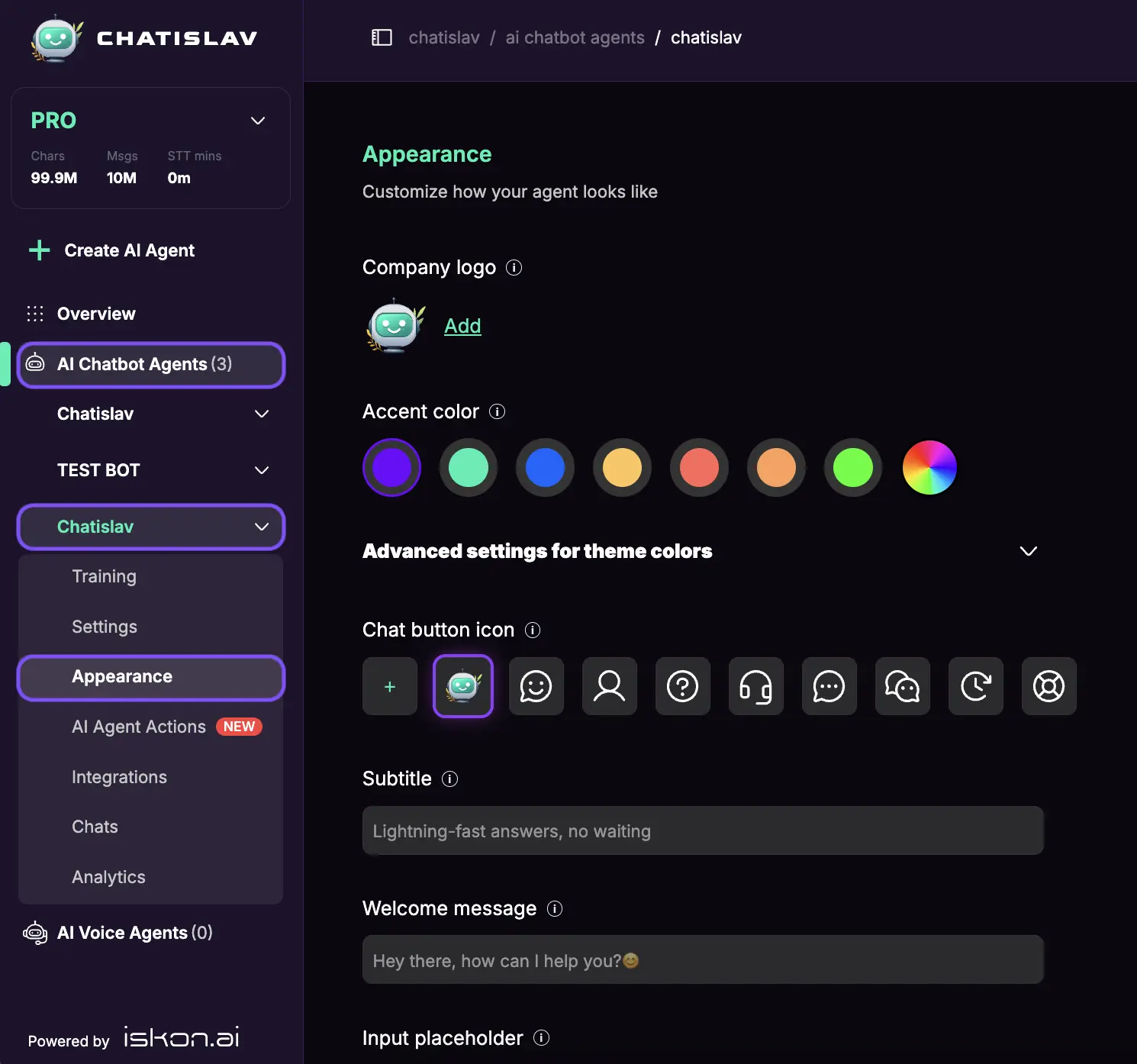
- From the side menu, select the bot whose appearance you want to customize and click Appearance
-
Upload your brand logo for instant recognition in the chat window header.
You can crop or resize the image for optimal visual appeal.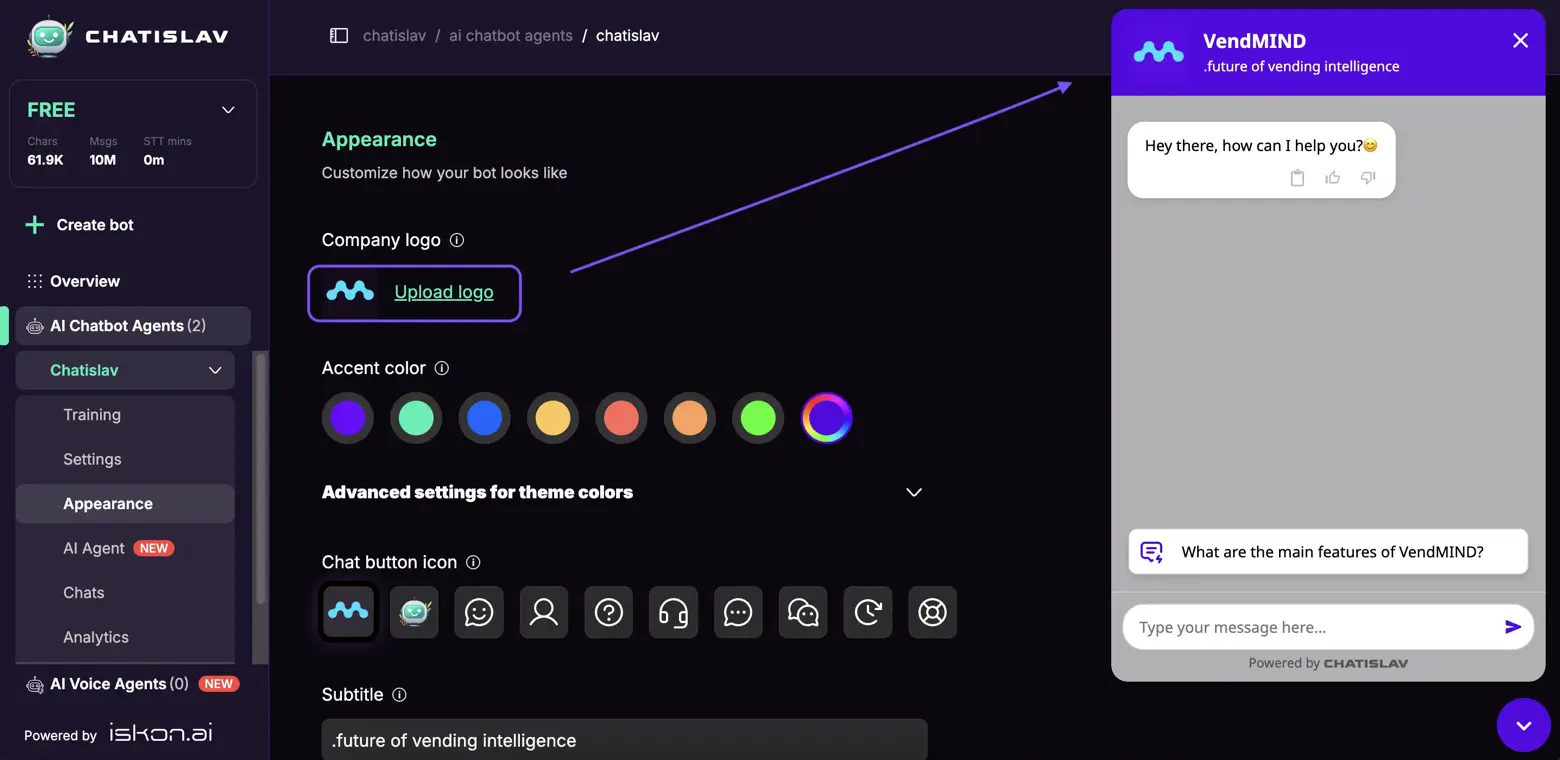
-
Select a color that complements your brand’s palette to customize the accent elements in the chat window. Options include predefined colors, hex codes, a color palette, transparency adjustments, or a color picker for precise matching.

-
Get a polished look by fine-tuning your color scheme in “Advanced settings for theme colors”
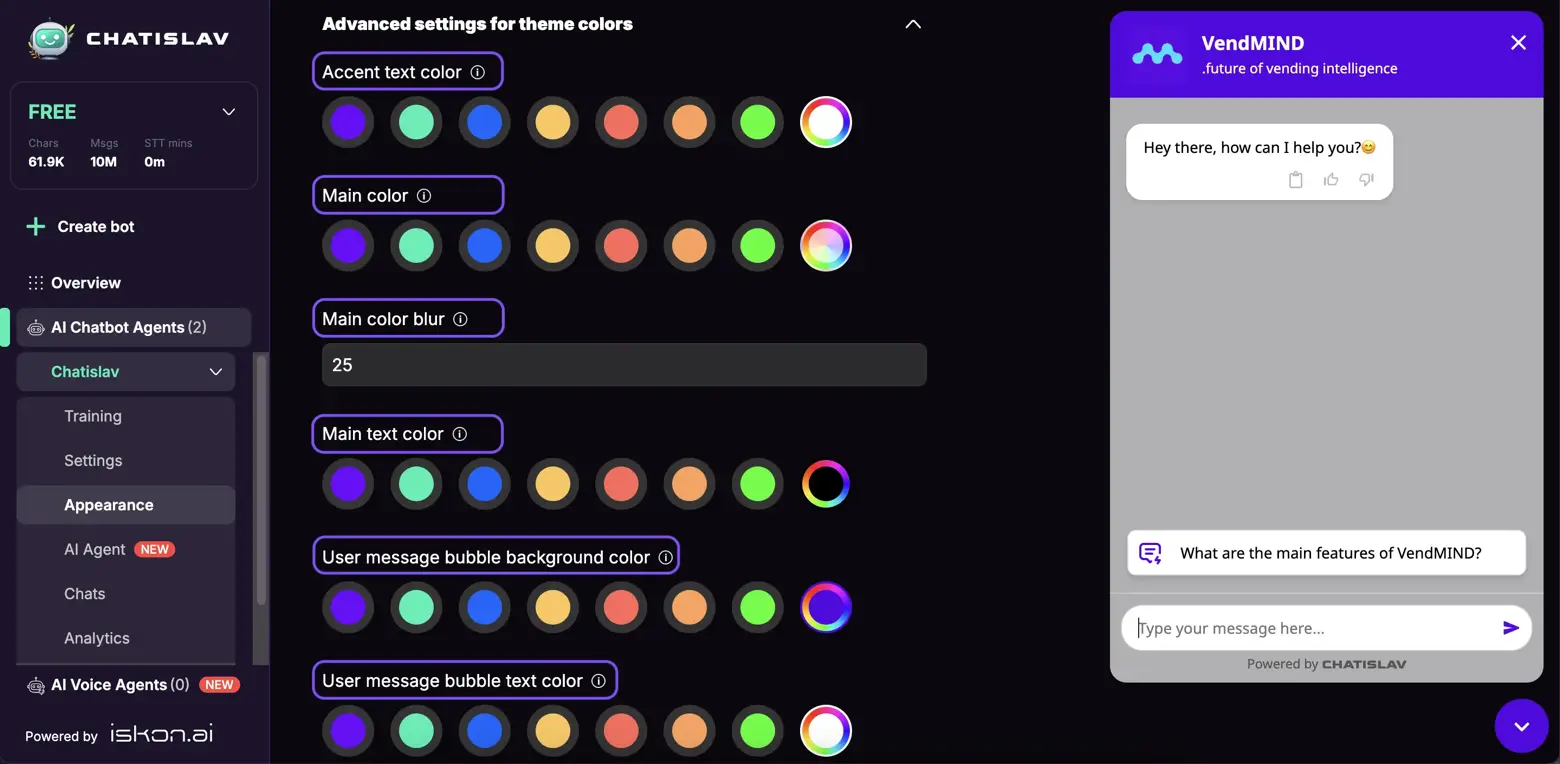
We recommend that these elements be carefully selected to align with your brand identity and to meet the needs and preferences of your target audience.
-
Personalize the icon that users click to initiate chat in “Chat button icon”, by selecting some of the shapes provided or importing your own
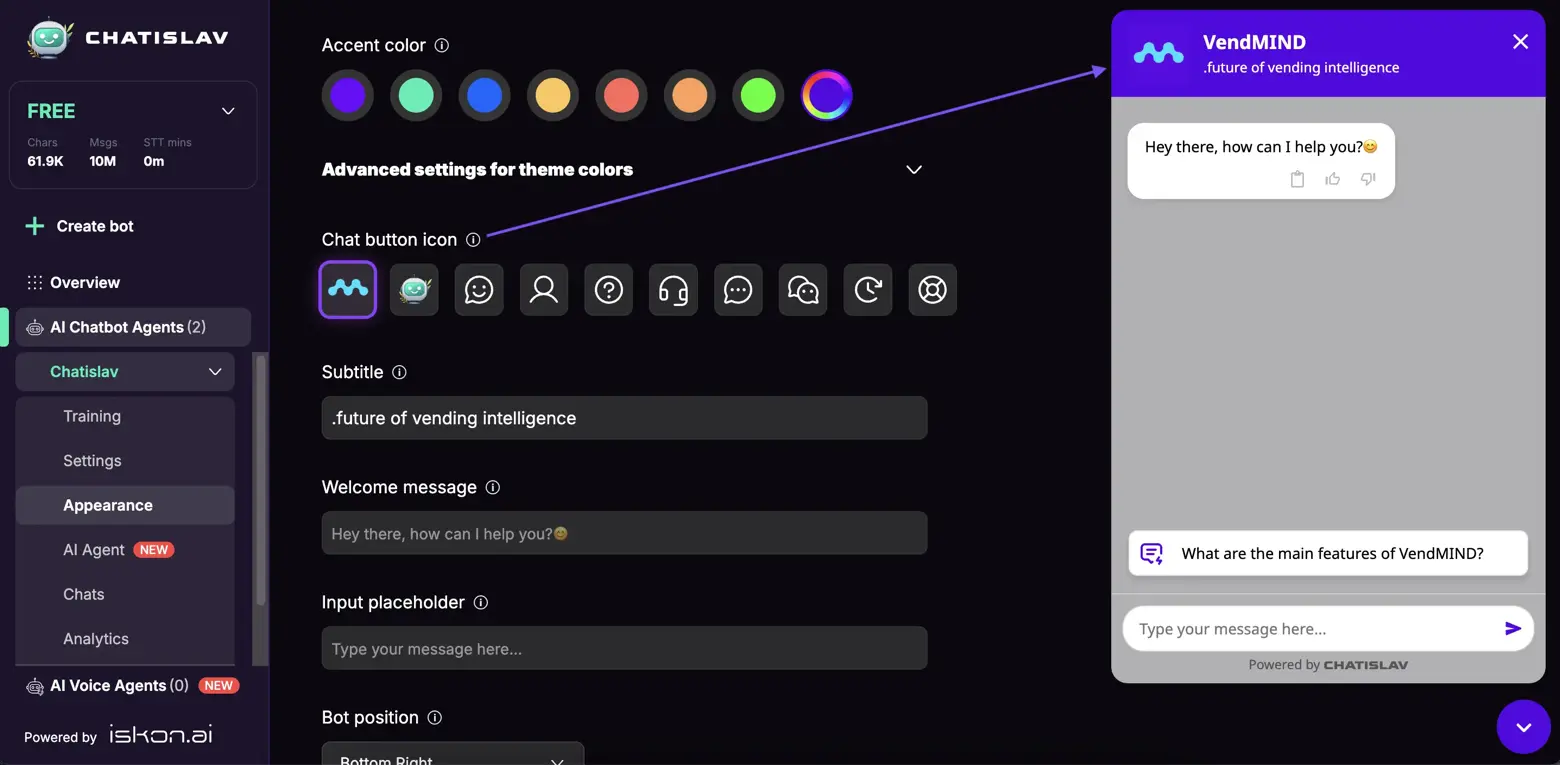
-
In the „Text Input Settings“, you have the opportunity to enhance user interaction with your chat bot. Start by adding a brief description to clearly convey your bot's purpose. Craft a warm greeting to welcome users and create a friendly atmosphere.
Additionally, you can define a prompt that guides users on what to type, ensuring they know how to engage effectively. Finally, consider the positioning of your bot to ensure optimal visibility on your site, making it easy for users to access assistance when needed.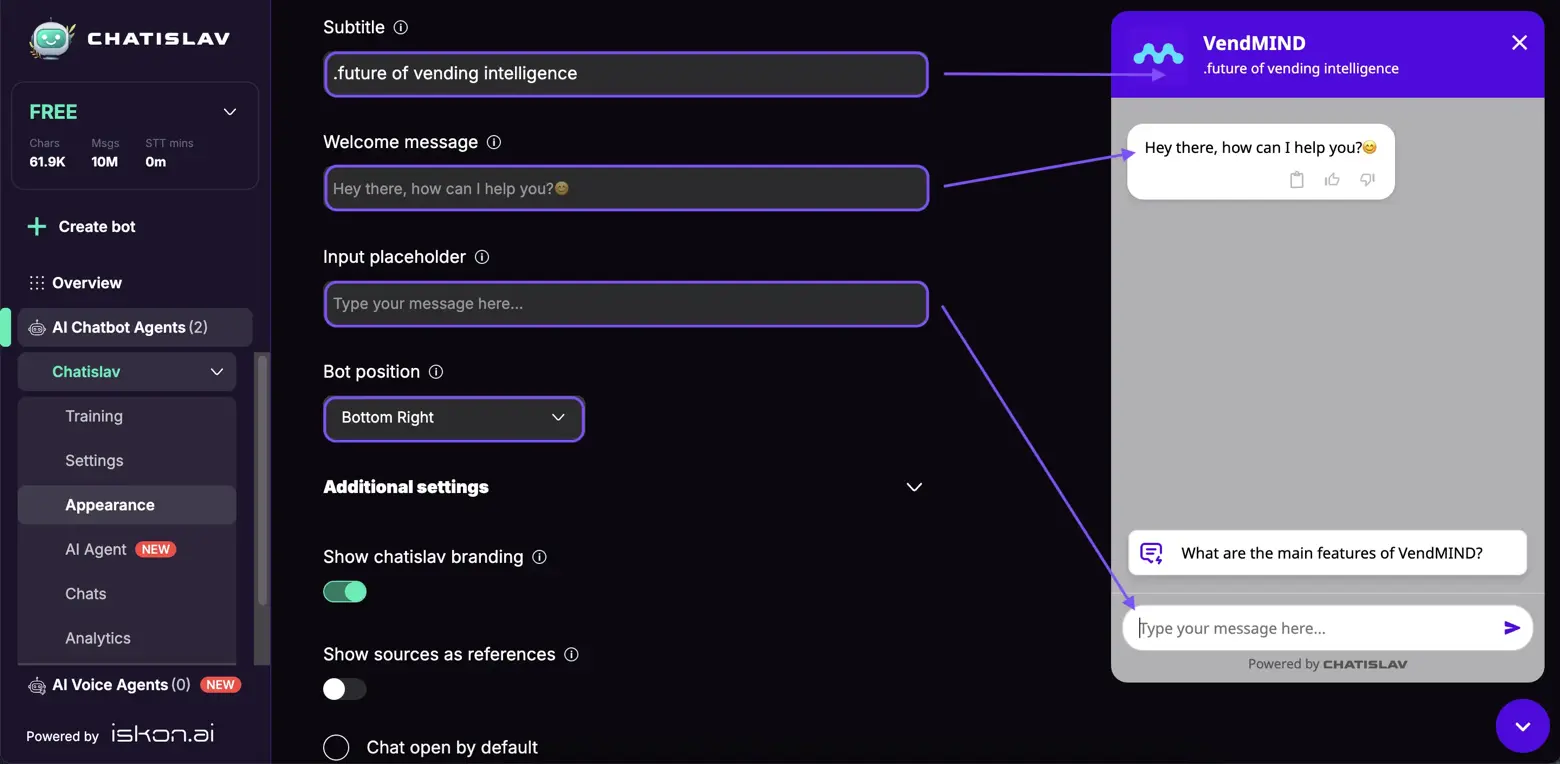
-
Additional settings allow you to add messages that will be displayed if your server is unavailable, if you have no documents for the bot, or if the message limit is exceeded. There are also options to adjust the size of the bot window.
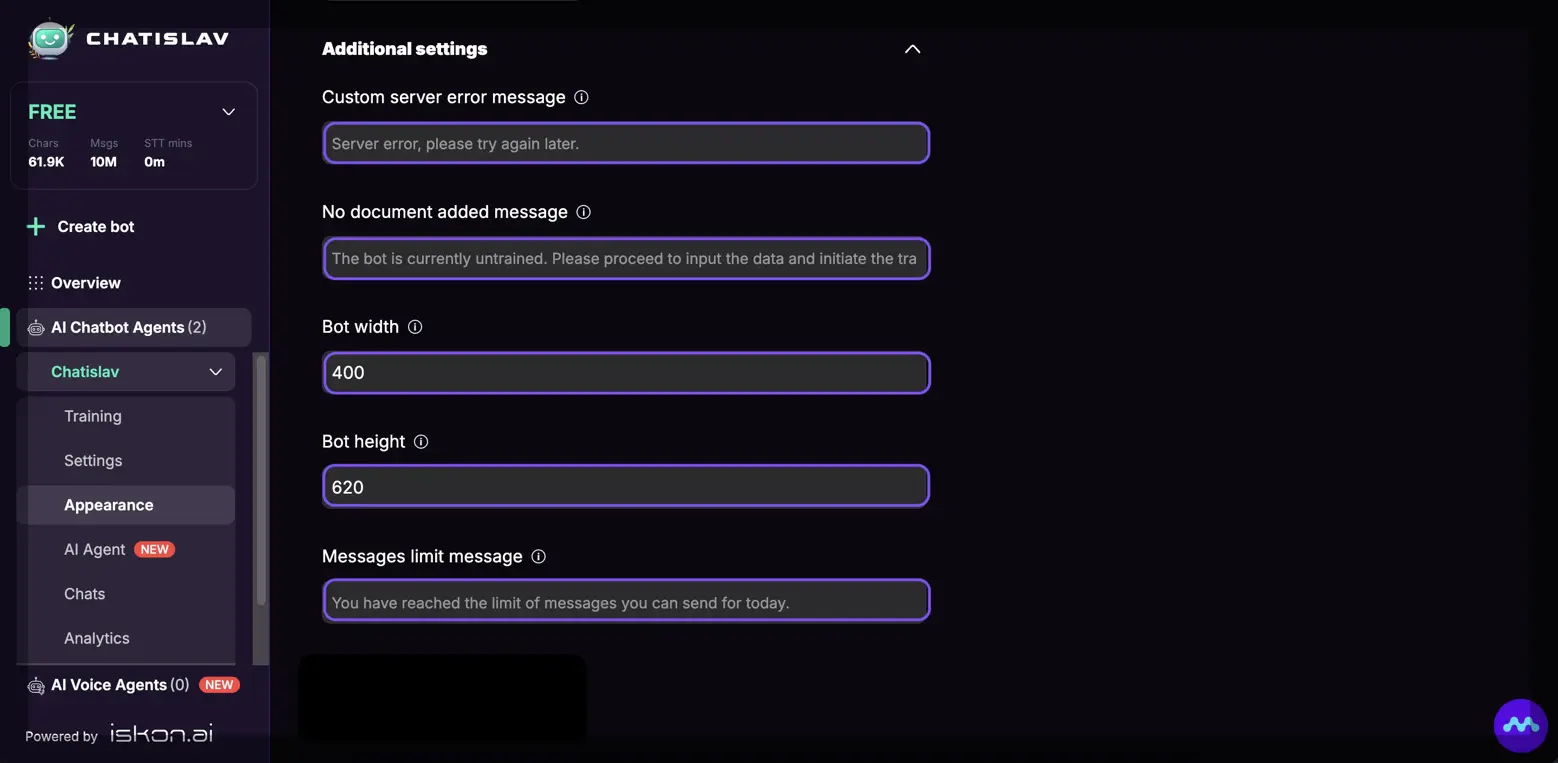
-
The settings allow you to customize your chat experience in several ways. You can choose to display or hide the Chatislav branding. (Not available for Basic plan). Additionally, you can enhance credibility by showing sources as references, which helps users verify information.
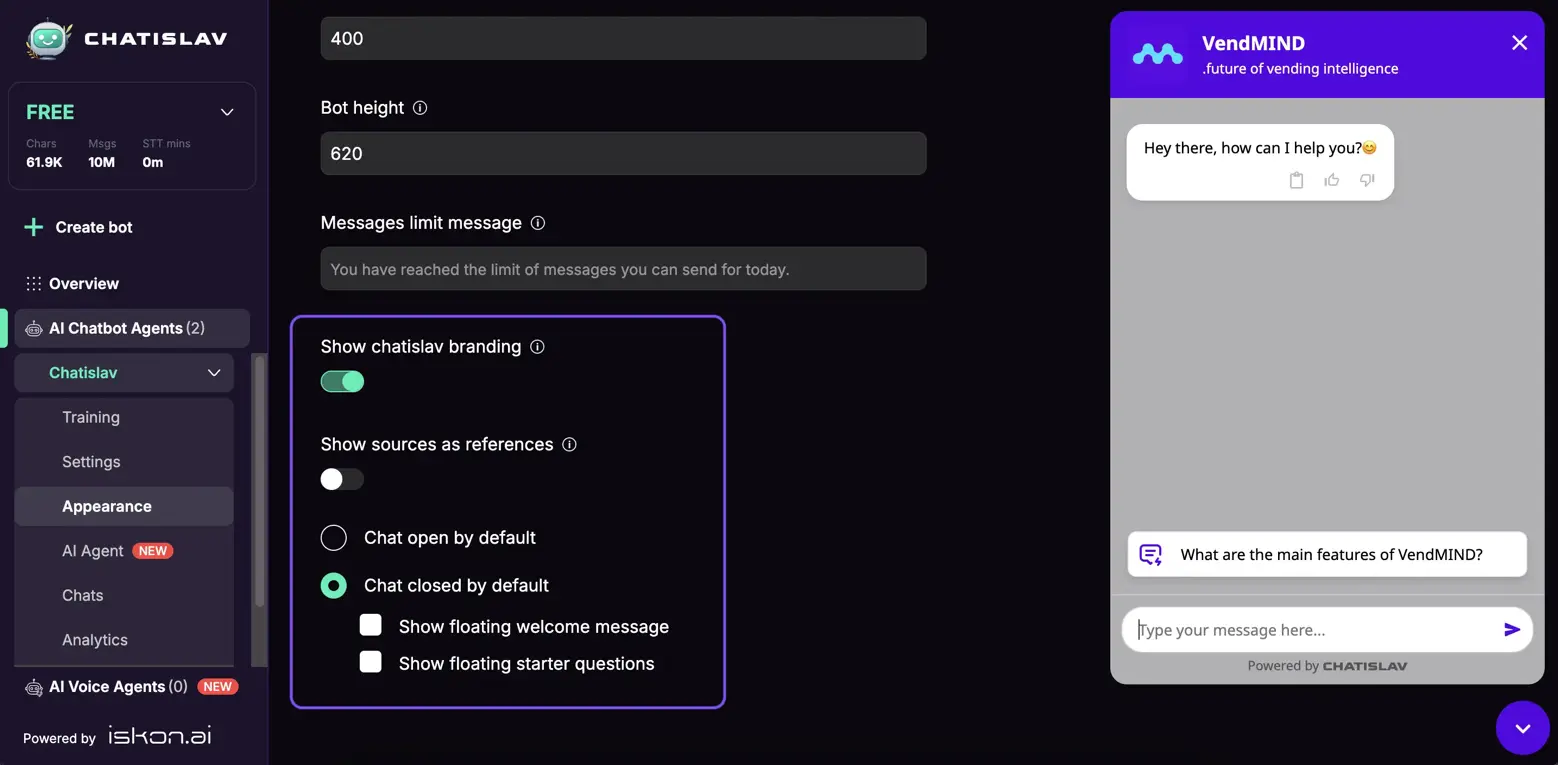
You can decide whether the chat window opens or remains closed by default, affecting user accessibility.
Furthermore, enabling a floating welcome message creates a friendly greeting for site visitors, while floating starter questions provide prompts to guide users in initiating conversation. These features collectively enhance user engagement and interaction.